Send emails from your WordPress website hosted on MT without any problem and anytime!
I will show you how to set up SMTP on a WordPress website hosted on Media Temple Grid. I'm doing this because I have realized that the information provided by MT is not very clear and I had to set up this step by step and test it multiple times until I managed to make WordPress to send emails using SMTP. At some point, since the SMTP data provided by MT was not working, I had to use Gmail SMTP.
The problem of WordPress stopping sending emails happened to me on many websites I've built for my clients, so I had to find a SMTP solution to make this work. Since I have a few clients which use Media Temple Grid to host their websites ( Hey, by the way, I also use Media Temple for my website and they really have amazing hosting solutions! ) I had to find a solution to make SMTP work. So here is how to do this, step by step.
The steps
Step 1. Let's examine first the SMTP info provided by Media Temple hosting. Just login to your Media Temple hosting account and go to Grid Control Panel by clicking on Admin next to your main domain name. Once you land on your Grid Control Panel page, under Server Guide section you have View Your Guide link.
Just click on that and you will land on a page with all your server info. Under Email section you will see some info related to SMTP, like you can see in the below screenshot.
You will need just Outgoing (SMTP) which you can copy it somewhere.
Step 2. If you do not have any email address set up for your website, then just go back to Grid Control Panel and under Email section click on Add/Edit Email Users and create a new email address.
And now it's the time for the real magic SMTP solution
Step 3. You will need a WordPress plugin and this is Easy WP SMTP. Just install and activate the plugin. After that is done, you will need to go to Settings > Easy WP SMTP and you will land on the plugin settings page where you will need to add a few things to make the SMTP work:
From Email Address: Add the email address you just set up at Step 2 ( for example info@yourdomain.com )
From Name: Just add a name you want
Reply-To Email Address: You can leave this empty or add the email address you set up at Step 2
SMTP Host: Just add the Outgoing (SMTP) from Step 1
Type of Encryption: Choose TLS
SMTP Port: You need to add 587 - Media Temple does not provide this port number! Not sure why! I found it during my research. IF 587 it is not working then use 465!
SMTP Authentication: Choose Yes
SMTP Username: Add the email address you just set up at Step 2 ( for example info@yourdomain.com )
SMTP Password: Add the email password
Step 4. Done! You can test it. Go to Test Email tab from plugin settings page and, after you add email and some text, send email. Just let me know how this works for you.

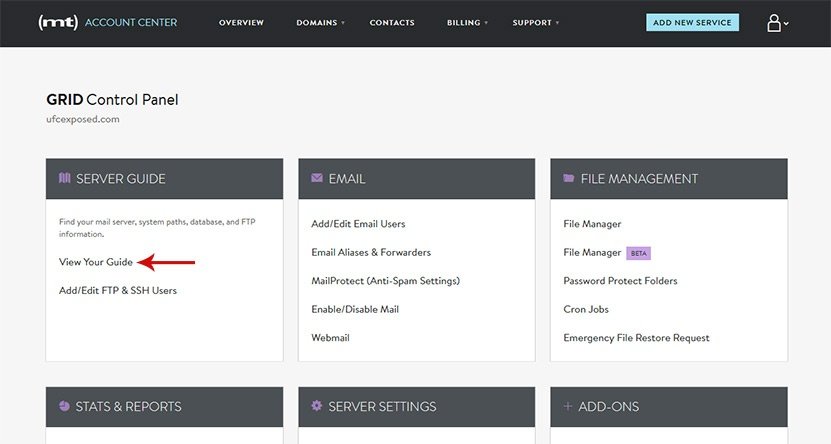
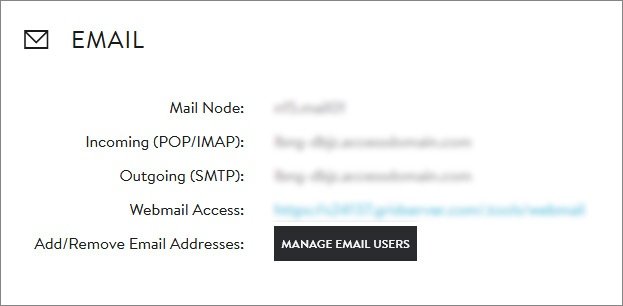
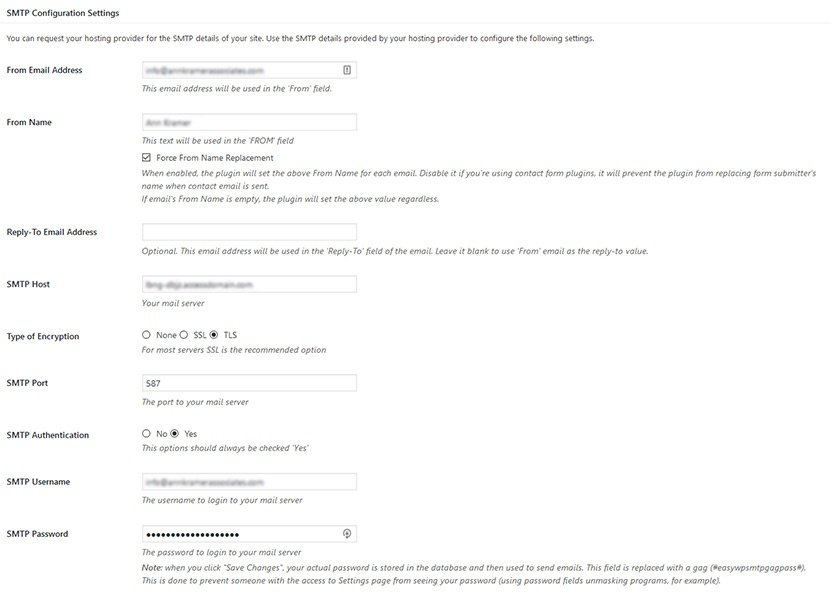
Comments closed
Please contact me, if you have any questions or suggestions.